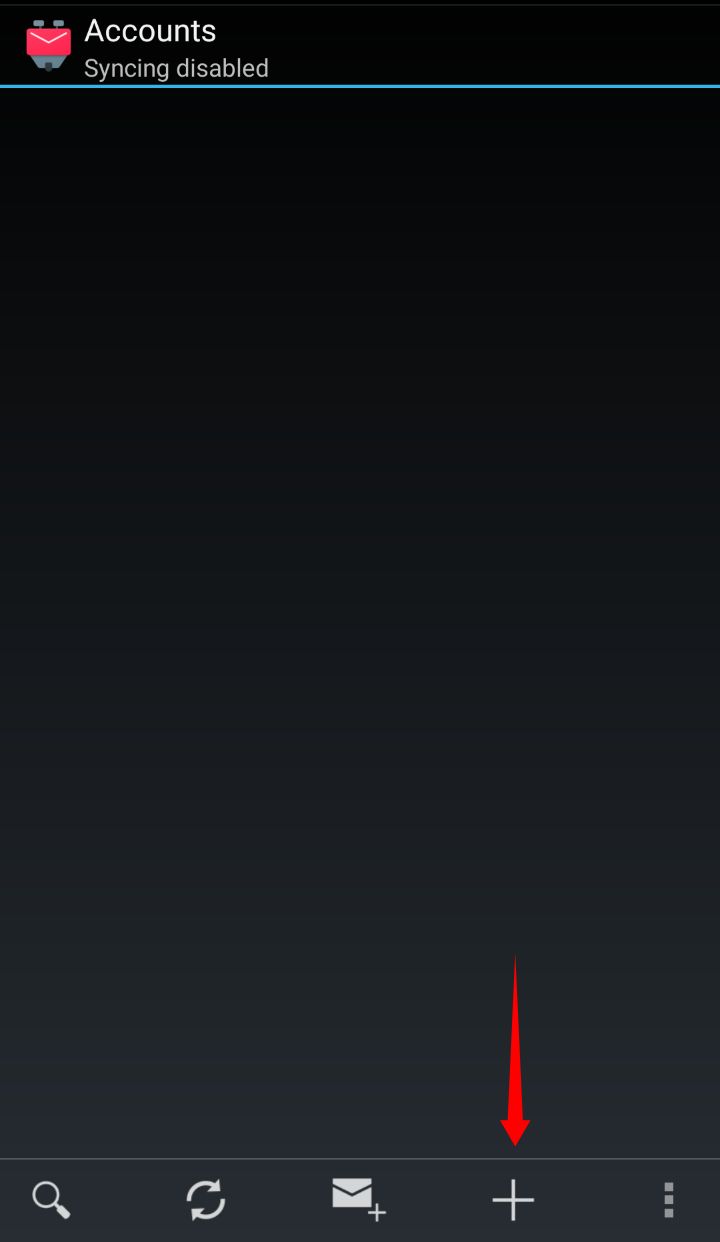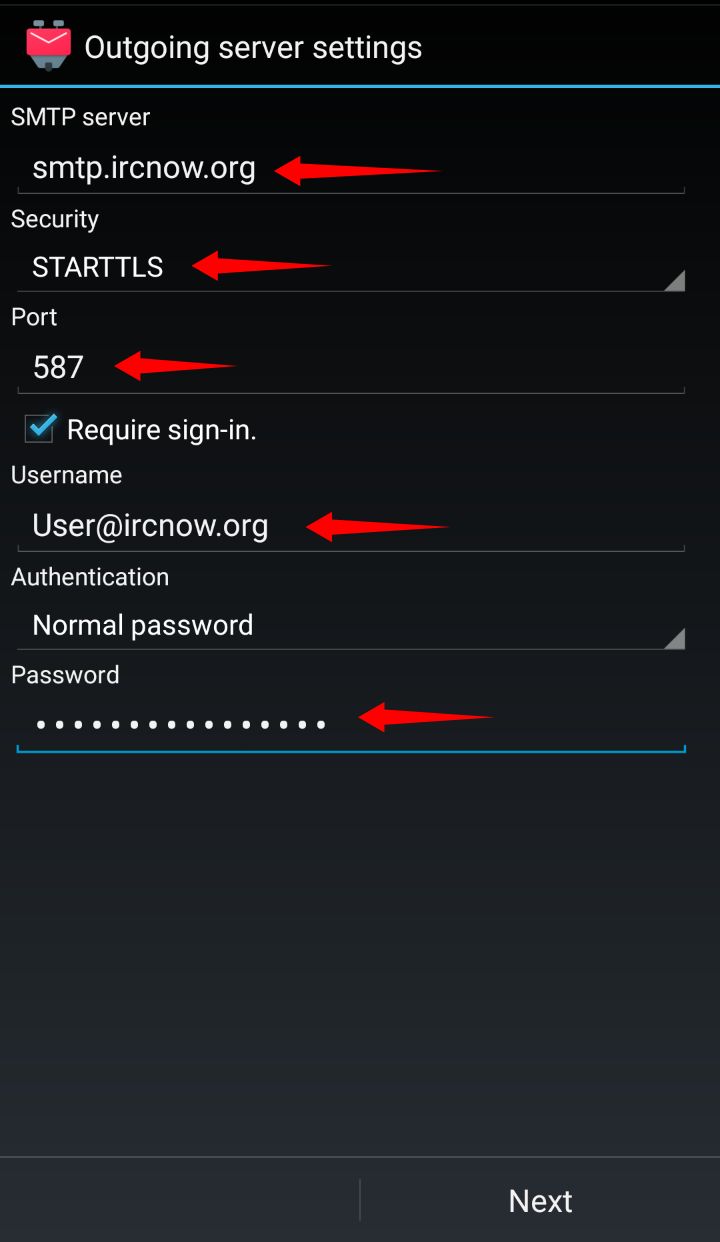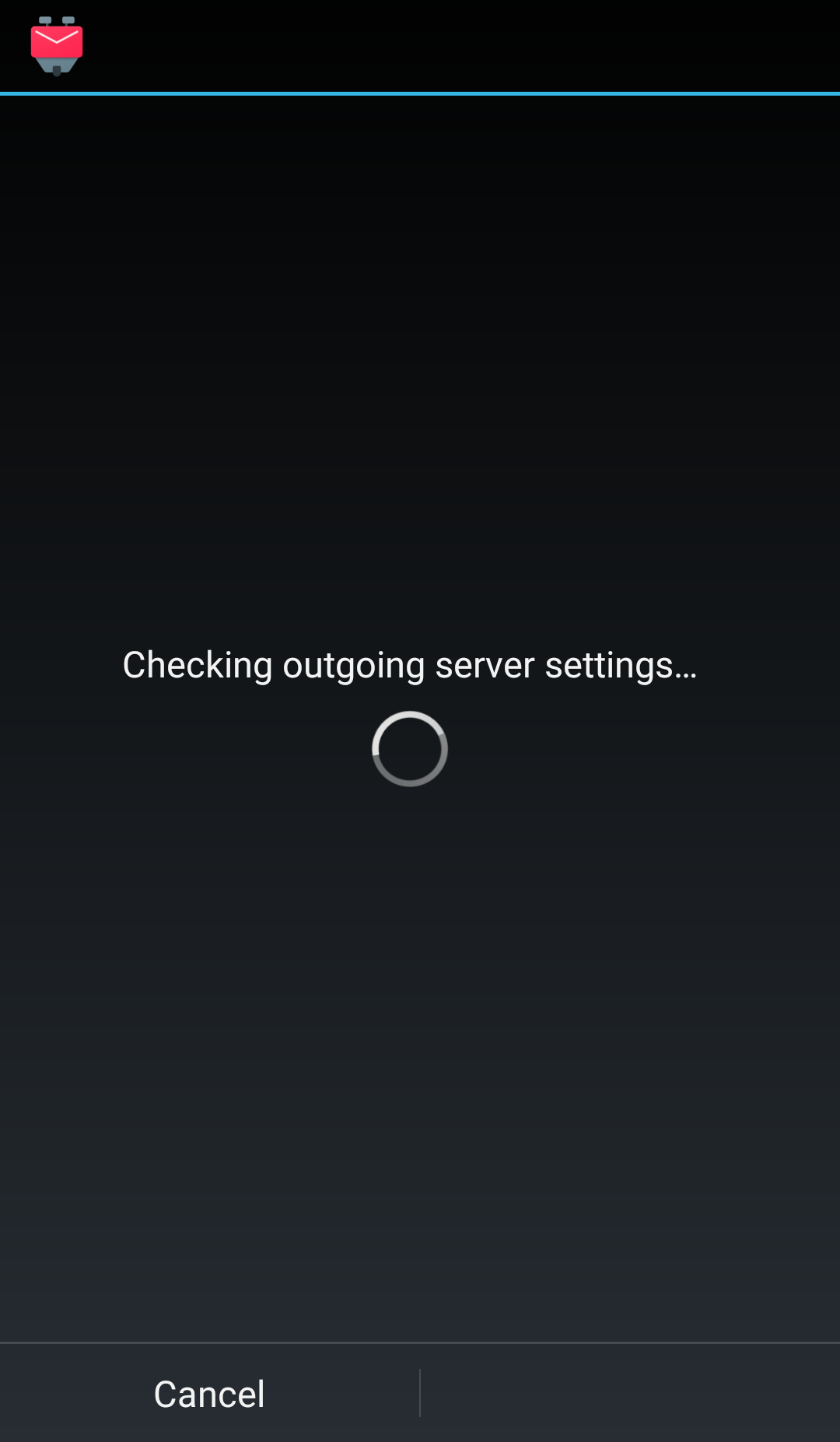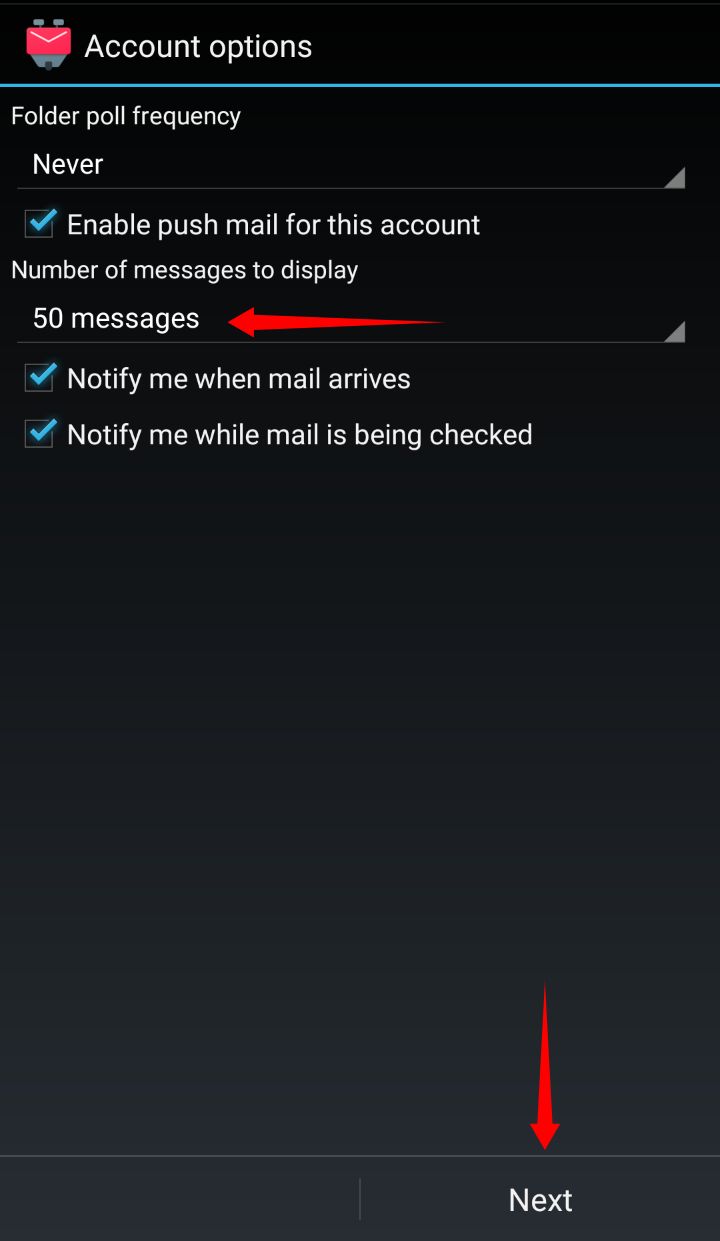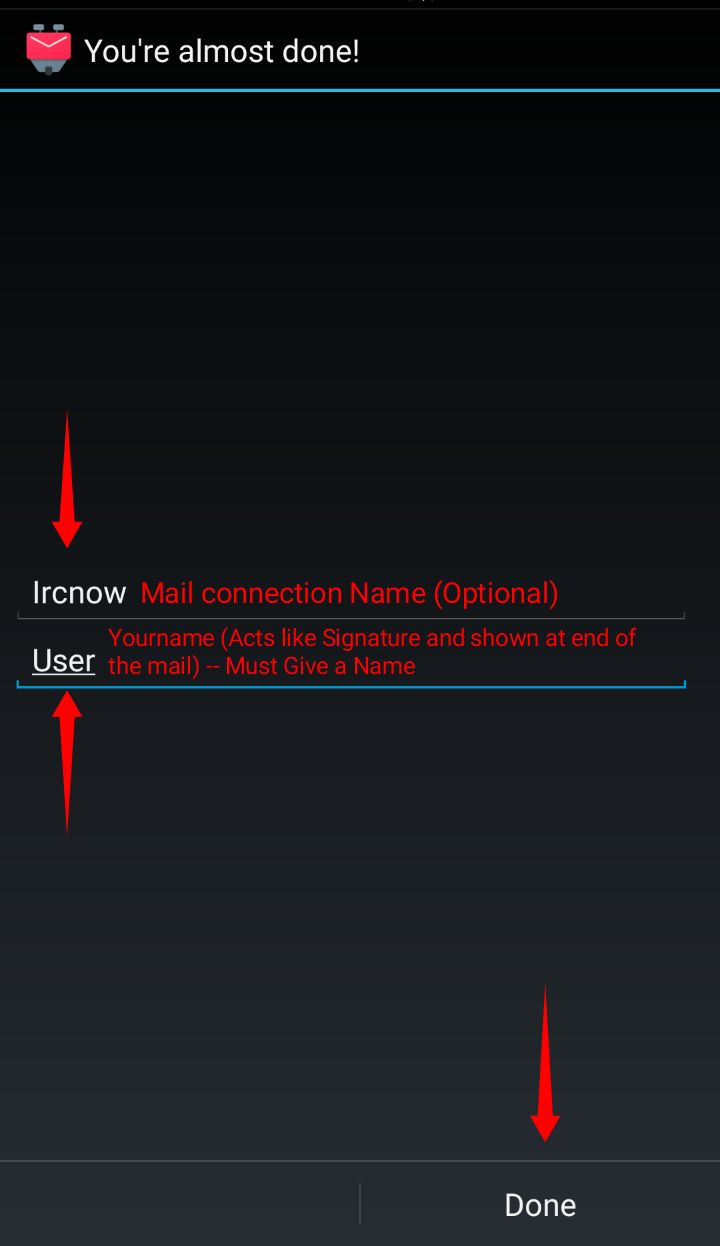How to setup our mail account using K-9 Mail App
Greetings,
Here we gonna see step by step tutorial on how to setup our mail account using K-9 Mail android app.
Step 1:
Open K-9 Mail, Click on the + at the bottom
Step 2:
Provide your username and password from the credentials and click on Manual Setup at the bottom
Step 3:
Incoming Server Settings
- IMAP Server is your IMAP Server from the credentials (e.g : imap.ircnow.org)
- Select Security as STARTTLS
- Port is your Port from the credentials (e.g: 143)
- Your username and password will be there by default as we provided them on previous step, make sure Authentication is selected as Normal Password
- Rest all can be ignored and click on Next at the bottom
Upon clicking next, it will check the incoming server Settings,
Step 4:
Outgoing Server Settings
- SMTP Server is your SMTP server from the credentials (e.g: smtp.ircnow.org)
- Select Security as STARTTLS
- Port is your Port from the credentials (e.g: 587)
- Your username and password will be there by default as we provided them on Step 2, make sure Authentication is selected as Normal Password
- Rest all can be ignored and click on Next at the bottom
Upon clicking next, it will check the outgoing server Settings,
Step 5:
Select Number of messages to display as per your choice (e.g 10,25,50 upto 1000) and click on Next at the bottom
Step 6:
Here you can give a name to your Server (optional), and you Must provide a Name as Signature, after this click on Done at the bottom.
Voila! That's all, your email account now has been setup and can be accessed via K-9 Mail app.
You can Download K-9 Mail : Here
— Siva 2019/11/21 00:59