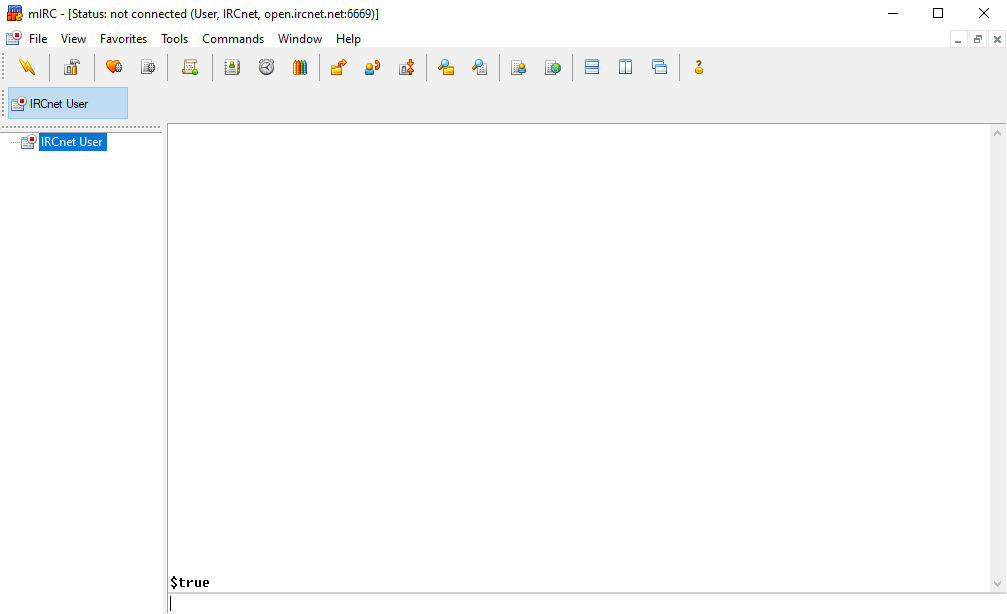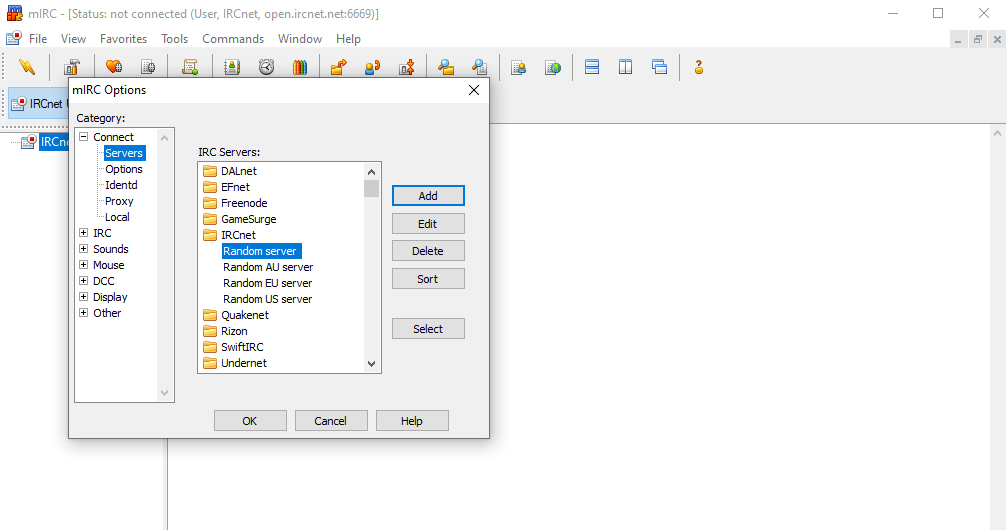For latest mIRC versions, at least >7.41 but not including 7.41
First, you must check to see if SSL is supported. Enter the following command inside any mIRC window:
//echo -ag $sslready
If the output is $false, run these commands:
/server -a us9.ircnow.org -p 1337 -g IRCNow -w username/network:password -d IRCNow /server IRCNow
If the output is $true, run these commands:
/server -a us9.ircnow.org -p +31337 -g IRCNow -w username/network:password -d IRCNow /server IRCNow
Replace username with your username, network with your desired network (for example dal or oftc), and password with your password. This connection is very insecure.
It is better if you upgrade mIRC to support SSL, or download Hexchat, which is free of charge and open source.
If the output is $true, you should follow the steps below for a secure connection.
Select server. Edit your ZNC server.
Here is a sample configuration for freenode:
Description: freenode-bnc For Address: use your server for bnc here, for example us9.ircnow.org Ports: +31337 Password: user123/freenode:pass123
Replace user123 with your real username, and pass123 with your real password. Make sure that you include the plus sign '+' for port 31337 to ensure your chat messages are encrypted.
When you use more then one bouncer go to Alt+R choose tab Remote
on *:start: {
server us9.ircnow.org +31337 user123/freenode:pass123
server -m us9.ircnow.org +31337 user124/freenode:pass123
server -m us9.ircnow.org +31337 user125/freenode:pass123
server -m us9.ircnow.org +31337 user126/freenode:pass123
}
Replace user123 with your real username, and pass123 with your real password.
For mIRC 7.33 (beta) to 7.41 users
There has been reports of mIRC 7.33 (beta) to 7.41 with inability to connect to ZNC bouncers. You will need to load this patch by KindOne, ZNC server time fix.mrc - BitBucket.org.
To load this script, you will need to do
/load -rs filename
Where filename is the name of the file you downloaded from BitBucket, and if it is placed outside of where your mIRC is installed, you will need to specify the full path to file. For more information see here.
In case of KindOne's BitBucket site is inaccessible for any reason, here is the contents of the file,
; ZNC 1.7.0 added support for server-time.
; mIRC 7.38 - 7.41 will stall/hang during the connection.
; by KindOne
; originally from https://bitbucket.org/KindOne/mirc-scripts-public/src/master/znc-server-time-fix.mrc
; Remove support for server-time and finish the CAP so
; mirc can connect.
raw *:*:{
if (($version < 7.33) || ($version > 7.41)) { return }
if (($1 == irc.znc.in) && ($4-5 == ACK :server-time)) {
cap req -server-time
cap end
}
}
Copy and paste the contents of that code snippet using a text editor like notepad, or notepad++ for instance, save it as the filename “znc-server-time-fix.mrc” or whatever filename you wish to use, provided that the extension is in .mrc format. E.g. “znc.mrc”, not “znc.mrc.txt” for example. Place the file ideally into your installed mIRC location.
For mIRC users with version 6.x
Your mIRC version may not have support for SSL, it is recommended that you should update to the latest version of mIRC. Follow the guide on top, see the section titled “For latest mIRC versions, at least >7.41 but not including 7.41”. If your mIRC client does not have SSL support, you won't have a secure connection.