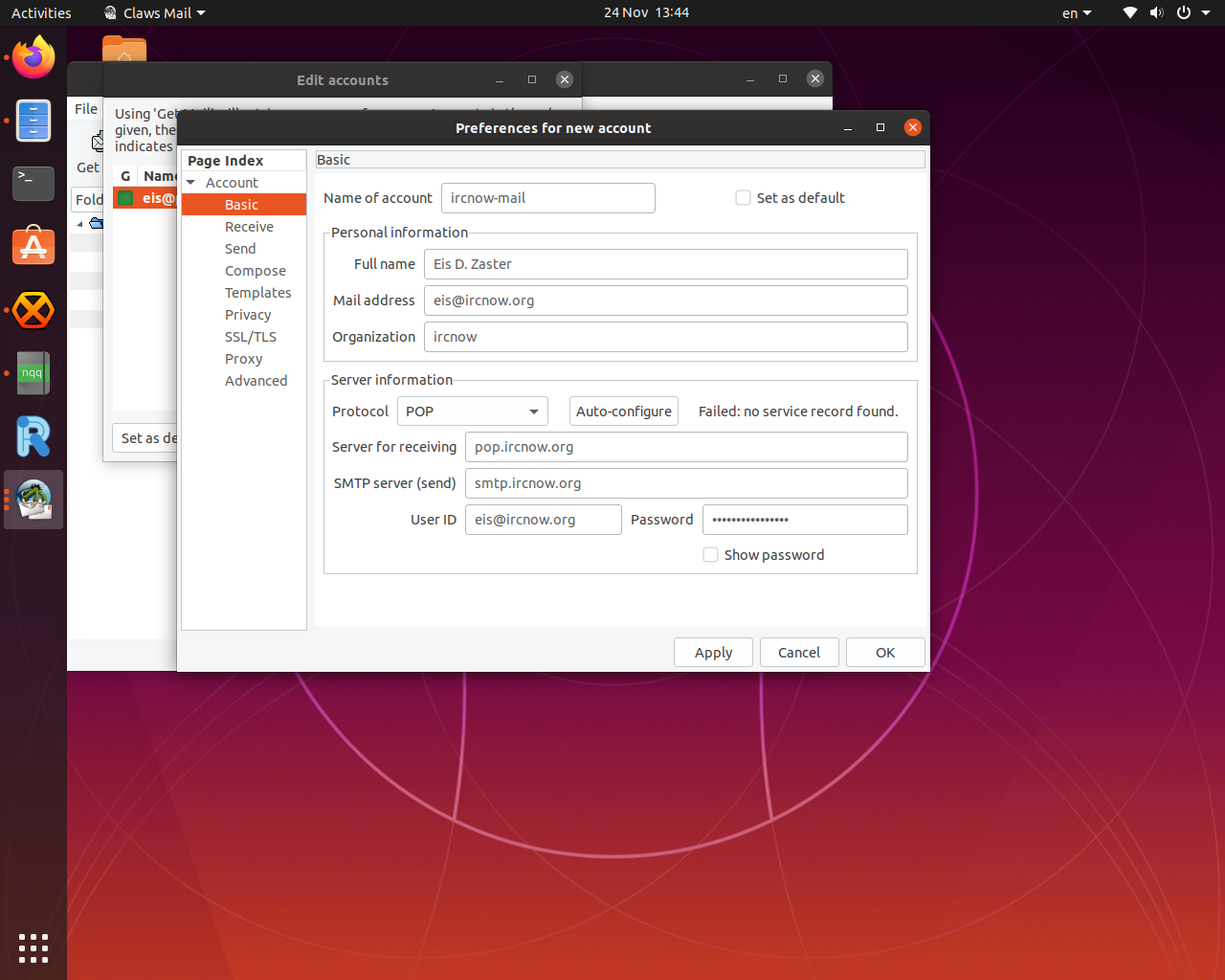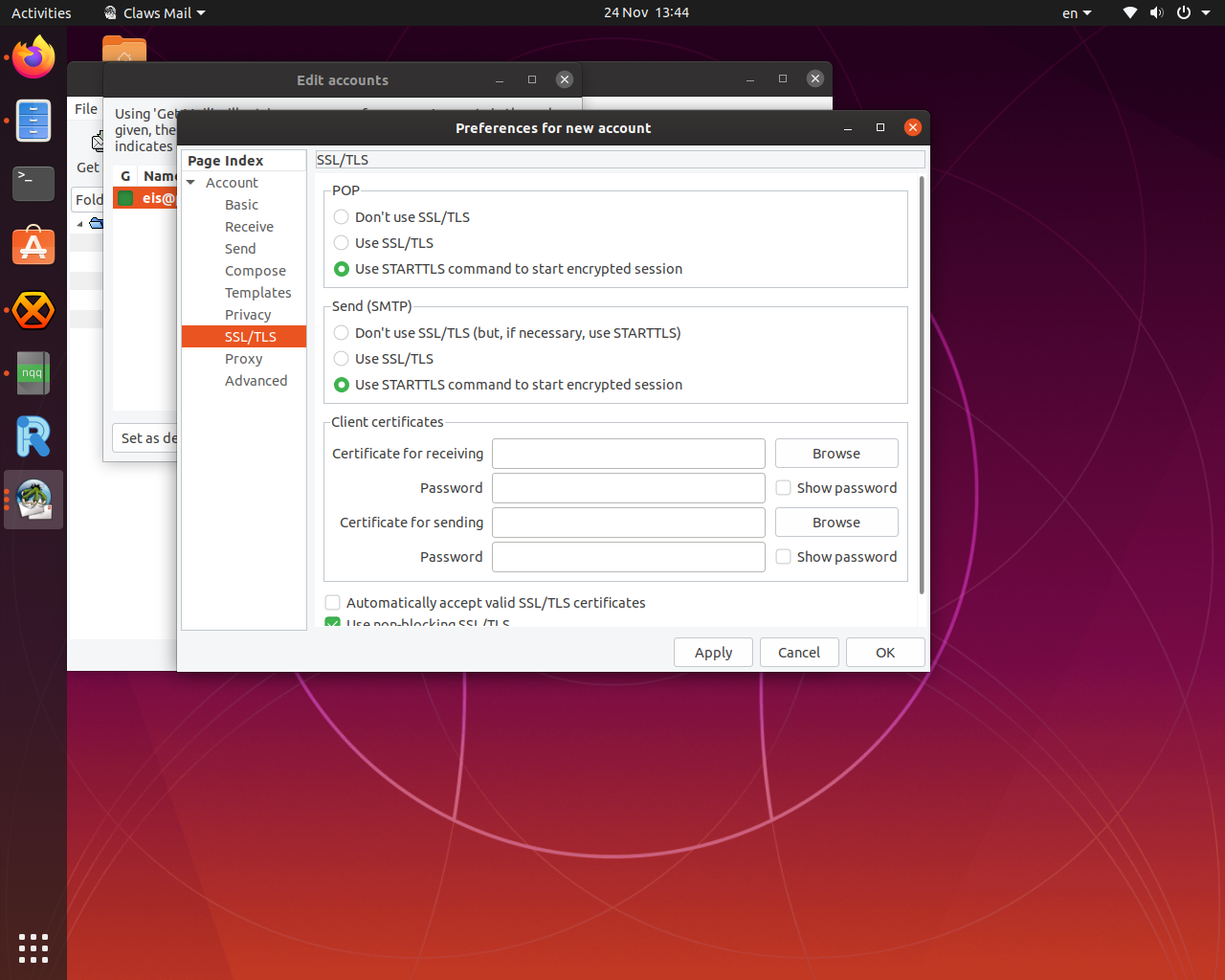In order to add a new e-mail account to your Claw's mail client the process is straightforward. We start by going to the navigation bar on top and selecting Configuration → Create new account.
If you want to replace an existing e-mail account you can choose Configuration → Edit accounts, and we press edit after selecting the account we want to replace.
Two new windows open like in the image above. We now fill the information required in the Basic tab:
Name of account : pick a name/nickname for this account, eg. ircnow-mail
Full Name : pick a name/nickname that might be visible to the people to whom you send mails.
Mail Address: introduce the ircnow e-mail you have obtained.
Organization: this is optional, add the name of the organization if it is relevant for you.
Protocol With POP you download your e-mail to your pc and with IMAP you get copies from the ircnow servers (you will have the mails in both locations.
Now we press Auto configure to get the server's URLs, if it does not work: Server for receiving pop.ircnow.org (or imap.ircnow.org if you chose imap at Protocol). SMTP server (send) smtp.ircnow.org
User ID: Here it expects your ircnow e-mail address again, the same as you introduced at Mail. Make sure to append @ircnow.org after you have inputted your user ID. Address. Password: The password of your e-mail account.
We are mostly done, for security reasons it is advised to add STARTTLS by moving to the SSL/TLS tab on the right and click the STARTTLS option at both the POP and the Send(SMTP) frames.
Now, we just need to add the final touches by specifying the SMTP port to 587 as opposed to the default 25. Head over to the “Advanced” page (on the left pane) and on the line SMTP port, check the box to the left of that word to enable setting a custom port. Once checked, replace the number “25” with “587” (no quotes). Hit apply to save changes.
This is it folks enjoy your ircnow e-mail!