How to connect ZNC using AndroIRC
Greetings,
Following below steps helps you to connect ZNC using AndroIRC
Step 1:
Open AndroIRC app
Step 2:
Click on the Settings icon and select Settings
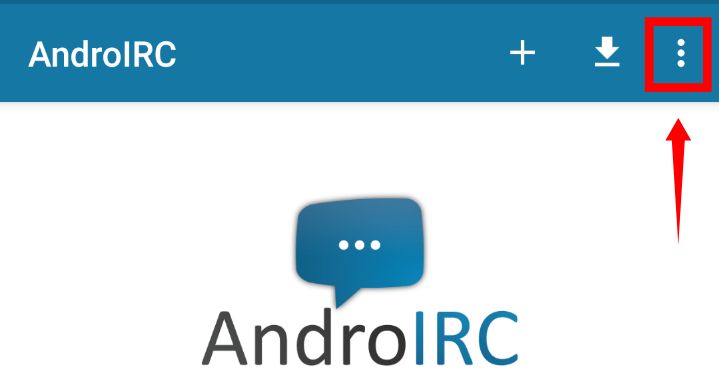

Step 3:
Select Servers → Settings → New Server
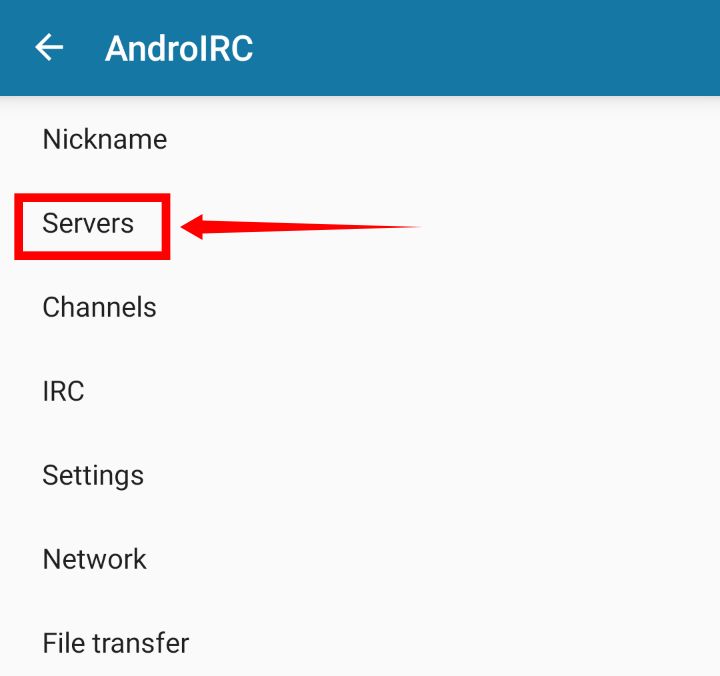


Here we'll fill out the connection and authentication settings with our ZNC credentials
Step 4:
- You Can Set the Name to whatever you want (e.g: Ircnow)
- The Address is the host name from the credentials (e.g: us9.ircnow.org)
- The Port is the port from credentials (e.g: 31337)
- The Password is the server password (e.g: Username/Network:Password | Siva/Ircnow:Password)
- You can set your preferred Nickname (e.g Siva)
- You can set your Alternative Nickname or Leave it blank (e.g: Siva-)
- Ident is usually Username from credentials, you can change them in your ZNC web panel
- Make sure that Secured Connection is Checked
- Ignore the rest and select Back Icon
Step 5:
Click on the + sign to add your server and select the server from the list (e.g: Ircnow)
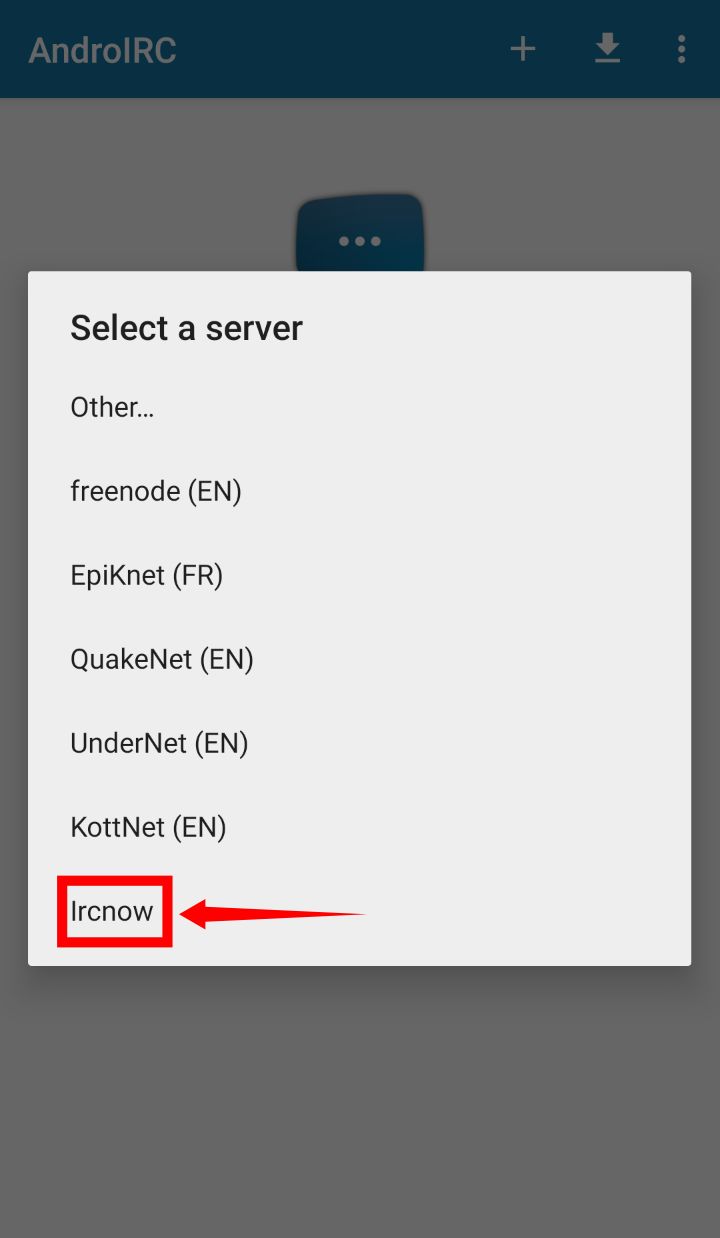
Voila, that's it. You'll automatically connected to the server and you can join channels from here using /J #Channel name or /Join #Channel name.
Hope the tutorial helps you to connect ZNC using AndroIRC without hassles.
You can download:
AndroIRC Premium (Paid Version)
— Siva 2019/11/08 04:31